In Excel, you can sometimes see the error saying that when retrieving data, wait a few seconds and try to cut or copy again. This error appears when you copy and paste anything from the Excel sheet into another web Excel program.
Retrieving data. Wait a few seconds and try to cut or copy again, even when you copy the data from the online Excel sheet to the desktop Excel sheet. This problem started the time of when Excel began, but Microsoft ignored this problem. This error may also occur if you have a terrible connection.
Table of Contents
Why does this error “Retrieving data. Wait a few seconds and try to cut or copy again” appear?
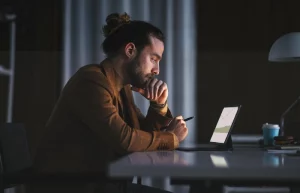
Suppose you are getting this error: Retrieving data. Wait a few seconds and try to cut or copy again. Here are the three ways you can fix it. Sometimes, when you copy data from the online version to anything else on the PC, you will get an error showing that you are retrieving data. Wait a few seconds and try to cut or copy again. When you open an online version of Excel Life, it maintains a copy of itself in a temporary area of the OS. It accompanies the online version every time you make a change. Similarly, it tries to validate when you perform a copy or cut. If it cannot verify with the online version, it puts the operation on hold, and that’s why you may get the error.
What To Do Before Trying To Fix The Error?
Ensure a stable internet connection since this error occurs primarily due to data synchronization issues; check the internet connection and make sure it is fast and steady.
Close and reopen the file since the data is backed up online; you can close the browser tab with the Excel spreadsheet, reopen it, and try to copy the data again.
Fixing The Error
Method 1 Deselect The Copied Data, Copy, And Paste It Again
- Open the Excel spreadsheet in your Excel web app
- Deselect the data you are trying to copy and wait a few seconds
- Then select the data you want to copy again right, click it, and click copy or hold down the ctrl+c keys on your keyboard
- Navigate to the application you want to paste in the data
- Right-click in the app and click paste or hold down the ctrl+v keys
Method 2 Open The File With The Excel Desktop App
- Open the Excel spreadsheet in your Excel web app
- Click the file option
- Select save as and click download a copy
- Then, open the download spreadsheet using the Excel desktop app
Method 3 Clear Your Browsers Cookies And Cache
- Clear cookies and cache in the Microsoft Edge
- Open the Microsoft Edge
- Click the three-dot button at the top right corner and select the settings option.
- Click or select privacy, search, and services in the right pane
- Scroll down and click Choose what to clear
- Click or Open the time range drop-down menu and select all-time. Mark or tick the browsing history, download history, cookies and site data, cached images, and files checkbox, then click clear now.
Clear Cookies And Cache In Google Chrome
- Open the chrome
- Click the three dots in the top right corner, select more tools, and click Clear browsing data.
- Then select the advanced tab
- Again, Open the time range drop-down menu and select All time
- Mark or tick the browsing history, download history, cookies, site data, cached images, and files checkboxes
- Then click Clear data
Clear Cookies And Cache In Mozilla Firefox
- Open the firefox
- Open the menu, then select settings
- Select the privacy and security panel
- Scroll down and click Clear data
- Then, mark the cookies, site data, and cached web content checkboxes and click Clear now.
Conclusion
While copying the data on the Excel sheet, you may notice that it shows the error saying retreiveing data. Wait a few seconds and try to cut the copy again; you cannot paste the data because of this error. It can be due to some issues like internet connection. You need to make sure that your connection is fast and stable. Or you can sort this issue by reopening the Excel sheet, as your data will be backed up online. You can reopen the sheet and try to copy the data again. It can even be sorted using different browsers like Google Chrome and Mozilla Firefox because Microsoft Edge or Internet Explorer causes these issues. Suppose the error is still not sorted out. In that case, you need to fix these errors by using some methods like deselecting the data, opening the file with the desktop app, clearing your browser cookies, and cache some of the browsers such as Google Chrome and mozilla Firefox.
Also Read: Fox2now – Shows, Journalists and More
